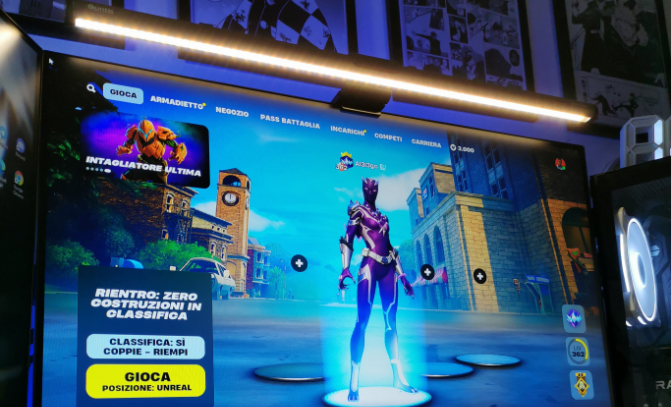
Healthy Lighting Tips for Long Hours at the Computer: Eye-Friendly Solutions
How to Create the Optimal Desk Lighting Setup
Why does using lighting in front of a computer often lead to eye strain?
- Screen Brightness and Glare
Computer screens emit bright light that can create a stark contrast with the surrounding environment. If the ambient lighting is too dim or too bright, the eyes need to constantly adjust, leading to strain and discomfort. Glare from overhead lighting or windows can also reflect on the screen, forcing the eyes to work harder to focus.
- Blue Light Emission
Computer screens and normal lamp both emit a significant amount of blue light, which can be harsh on the eyes, especially during long hours of exposure. Blue light has shorter wavelengths and scatters more easily, causing more visual fatigue and discomfort.
- Uneven Lighting
If the lighting in the room is uneven, with bright spots and dark areas, it can create an unbalanced visual environment. Your eyes have to repeatedly adjust between these varying light levels, leading to eye strain.
- Direct Lighting on the Screen
When direct lighting from lamps or windows shines on the computer screen, it increases the glare and makes the screen harder to read. This forces the eyes to strain more to discern content, which can cause fatigue over time.

Why do eye-care Monitor light bar create better lighting for us?
A well-designed desk lighting setup aims to minimize harsh shadows, reduce glare, and balance the contrast between your screen and its surroundings, creating a comfortable viewing environment. Standard desk lamps paired with a computer monitor can cause unwanted reflections on the screen, which leads to eye strain and potential discomfort.
Monitor light bars offer a solution by directing light downward onto the desk, reducing glare and eliminating the contrast between the screen and surrounding light. Installed at the top of the monitor, they save valuable desk space. Quntis monitor light bars also include features like adjustable brightness levels, blue light reduction, and anti-glare technology to minimize eye strain.
How can you adjust brightness of monitor light bar to achieve the optimal lighting for work?
Manual adjustment – tailored to your preference
Consistent ambient lighting can reduce the contrast between light and dark, thus creating a comfortable environment. Therefore, you can match the ambient light with the brightness of the computer screen and light.
Automatic adjustment – convenient and effortless
If it is time-consuming and laborious for you to constantly adjust it as the light changes, you can choose an eye protection lamp with automatic dimming function, which will automatically adjust the brightness according to the ambient conditions around you to help you create the best lighting environment.
How to Adjust Light Color Temperature to Boost Productivity
Color temperature plays a key role in eye comfort and productivity. Warm light (yellowish tones) helps create a relaxed environment, while cool light (bluish tones) can boost alertness and focus. For computer work:
Daytime: Use cooler light (4000K-5000K) to mimic daylight and keep your energy levels up.
Evening: Shift to warmer light (2700K-3000K) to prepare your body for rest.
Many eye-friendly lamps come with adjustable color temperature settings, allowing you to switch between cool and warm light as needed. This feature ensures you’re using the most suitable light for your tasks, enhancing both comfort and efficiency.
How to Adjust Light Color Temperature to Boost Productivity
Color temperature plays a key role in eye comfort and productivity. Warm light (yellowish tones) helps create a relaxed environment, while cool light (bluish tones) can boost alertness and focus. For computer work:
Daytime: Use cooler light (4000K-5000K) to mimic daylight and keep your energy levels up.
Evening: Shift to warmer light (2700K-3000K) to prepare your body for rest.
Monitor light bar comes with adjustable color temperature settings, allowing you to switch between cool and warm light as needed. This feature ensures you’re using the most suitable light for your tasks, enhancing both comfort and efficiency.
Impact of Different Light Sources on Eye Health
Different Kinds of Light
Not all light sources are created equal, and some can be harmful to your eyes if used for prolonged periods. Here's a quick comparison of common light sources
LED Lamps: Energy-efficient and long-lasting, many LED lamps are designed with eye care in mind, offering flicker-free and adjustable brightness options.
Fluorescent Lights: Often used in office settings, these lights can cause glare and flicker, leading to headaches and eye strain.
Incandescent Bulbs: Though warm and comforting, incandescent lights can create uneven lighting and may not be bright enough for detailed tasks.
Recommendation For Customers
Choose an LED monitor light bar that offers adjustable brightness, flicker-free lighting, and customizable color temperature. This type of lamp is ideal for long hours of computer work, providing both comfort and efficiency.
Designing a Healthy Lighting Plan for Computer workers
Use Monitor Light Bar
Consider a screen bar light that mounts on top of your monitor, offering focused lighting on your desk without adding glare to your screen.
Ambient Lighting
Use soft, overhead lighting to reduce contrast between your screen and the room, ensuring a balanced, eye-friendly environment.
Use Screen Filters
Consider applying a blue light filter to your screen to minimize exposure to harmful blue light, which can cause eye fatigue over time.
Follow the 20-20-20 Rule
Every 20 minutes, look at something 20 feet away for at least 20 seconds. This helps reduce eye strain from constant screen focus.
Optimize Your Sitting Position
Ensure your monitor is at eye level and approximately 20 inches from your face. This improves posture and reduces strain on your eyes.
By combining ergonomic practices with optimal lighting setups, you can create a comfortable workspace that protects your eyes from strain throughout the day.
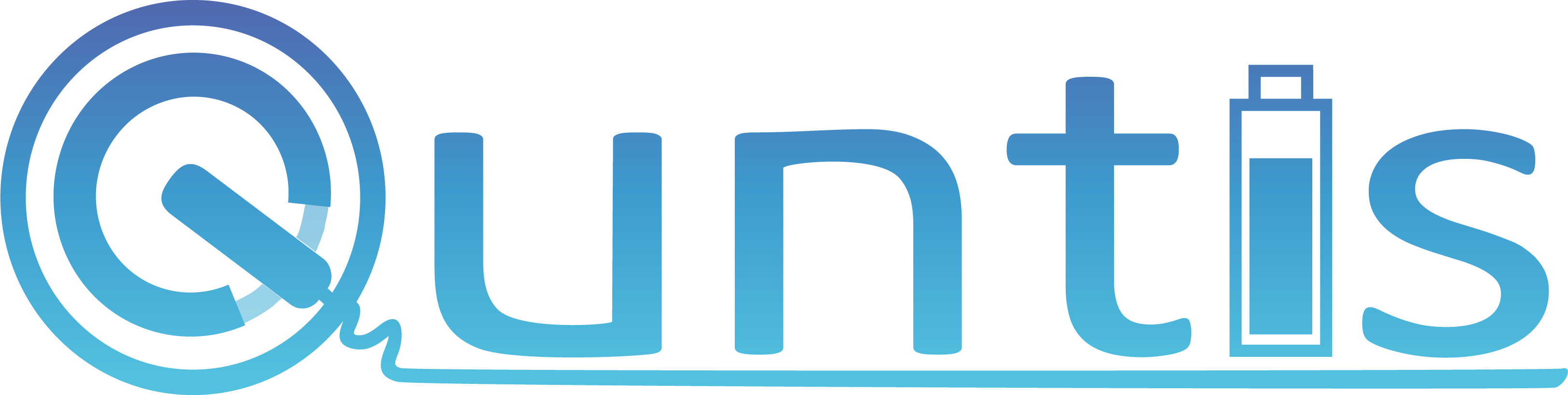






Leave a comment
This site is protected by hCaptcha and the hCaptcha Privacy Policy and Terms of Service apply.